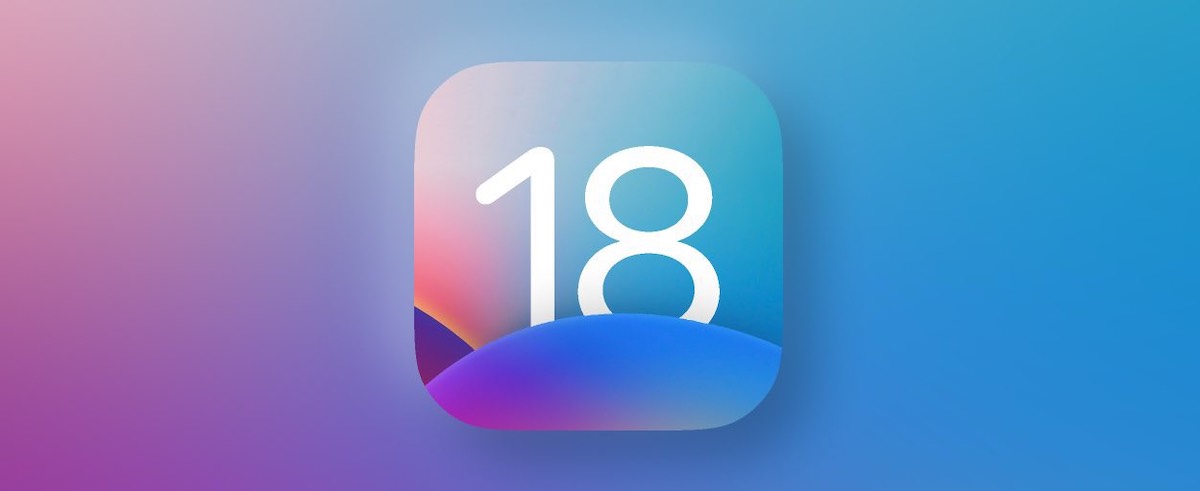Apple’s latest operating system, iOS 18, is packed with exciting new features and improvements that enhance your iPhone experience. Whether you’re looking forward to the new customization options, privacy features, or performance upgrades, this guide will walk you through the process of downloading and installing iOS 18 on your iPhone, ensuring a smooth transition to the latest version.
Before You Start
Before you dive into the installation process, make sure your iPhone is compatible with iOS 18. Apple typically supports several previous generations of iPhone models, but it’s always good to check the official compatibility list on the Apple website. Also, ensure your device has sufficient storage space available for the update and is fully charged or plugged in during the installation process. Backing up your iPhone using iCloud or your computer is also recommended to prevent any data loss.
Step 1: Check for Update
- Open Settings: Tap the Settings app on your iPhone.
- Go to General: Scroll down and tap on “General.”
- Software Update: Tap on “Software Update” to check if iOS 18 is available for your device.
If the update is available, you’ll see an option to download and install iOS 18. If it’s not, ensure your device is connected to the internet and try again later, as the update might not have rolled out to all regions simultaneously.
Step 2: Download iOS 18
- Tap Download and Install: Once you see the iOS 18 update, tap on “Download and Install” to begin the process.
- Enter Your Passcode: If prompted, enter your iPhone’s passcode to authorize the download.
The download time will vary depending on your internet connection speed and the size of the update. It’s advisable to connect your iPhone to a Wi-Fi network to avoid using your mobile data allowance.
Step 3: Install iOS 18
After the download completes, you can choose to install the update immediately or schedule it for later. To install now:
- Tap Install: If your iPhone is ready to install the update, tap “Install” to begin the installation process.
- Agree to the Terms and Conditions: Review and agree to the terms and conditions provided by Apple.
Your iPhone will restart during the installation process. It’s normal for the device to take some time to update, so don’t be alarmed if the screen goes black or shows an Apple logo with a progress bar for a while.
Step 4: Complete Setup
Once the installation is complete, your iPhone may ask you to enter your passcode and complete a few setup steps, depending on the new features and security settings introduced in iOS 18. Follow the on-screen instructions to finish setting up your device.
Enjoy iOS 18
Congratulations! You’ve successfully updated your iPhone to iOS 18. Take your time to explore the new features and enhancements that Apple has introduced with this update. From improved privacy controls to new customization options, iOS 18 is designed to make your iPhone experience even more personal and secure.
Remember, keeping your iPhone up to date with the latest software updates is crucial for accessing new features, enhancing security, and ensuring optimal performance. Enjoy exploring all that iOS 18 has to offer!