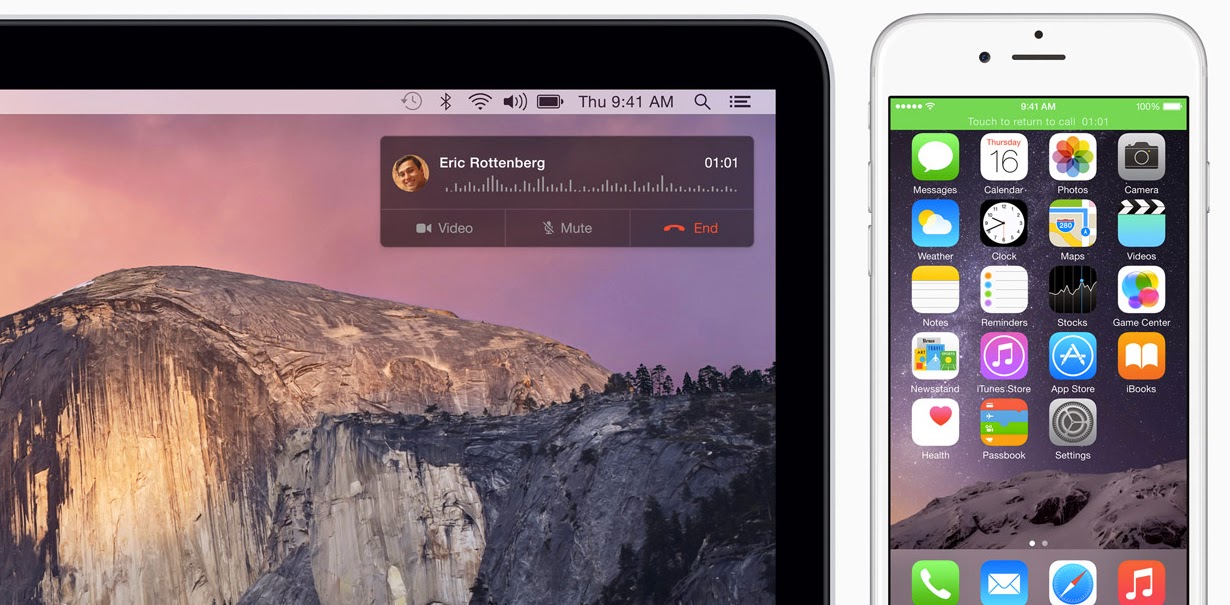
If you want download / install Mac OS X Yosemite (OS X 10.10) for free – you must do it from Mac App Store. But… If you want perform a clean installation of OS X Yosemite, you can do it now. How? Before installing you must create a bootable USB with OS X Yosemite. Read this simple complete guide. Let’s go bro.
Step 1:
Launch the Mac App Store and download a licensed copy of OS X Yosemite. For the second time in the history of the Apple platform offers updated free of charge.
Step 2:
Run the Disk Utility from the Utilities folder.
Step 3:
Select the USB-drive in the left pane and choose the right disk partition.
Step 4:
Select the item “Unit 1″ in the dropdown menu partition layout on the right – the format «Mac OS Extended (Journaled)”. Name the disk Yosemite.
Step 5:
Click at the bottom of the Settings button. Click on the option scheme GUID partition and confirm. Click Apply in the lower right corner of the program. Disk Utility will format the USB-drive.
Step 6:
Start the Terminal from the Utilities folder.
Step 7:
Make sure that the USB-flash drive was in place and «Yosemite» was the only volume with the same name.
Run the following command in Terminal to create a bootable USB drive. Enter the administrator password.
sudo
‘/ Applications / Install OS X Yosemite.app / Contents / Resources /
createinstallmedia’ –volume ‘/ Volumes / Yosemite’ –applicationpath ‘/
Applications / Install OS X Yosemite.app’ –nointeraction
10-15 minutes to complete the creation of Terminal bootable USB drive.
Step 8:
Restart your Mac with an installed memory stick while holding the keyboard Alt.
Step 9:
You can begin to install OS X Yosemite!