
The new build of macOS 11.0, which is already available to all Macs users who have the option to install the macOS 11.0 beta version, has updated the new battery tracking feature that was introduced in the last generation of macOS. With it, the Mac is not charged to the maximum possible level, which allows you to extend the battery life, reducing the rate of its chemical aging. In this case, the charging level can be displayed 100% — it is about the optimal capacity, not the maximum.
This will be especially unexpected for those who have installed a newOS on their Mac without having the latest version. If you had macOS Catalina 10.15.4 or older, you may not know about this feature. Apple introduced it only in its latest Catalina version of macOS 10.15.5, and updated it in macOS 11.0.
You can disable this feature — although Apple does not recommend doing this, so as not to reduce battery life. But for some users, it is more important that the Mac runs longer on a single charge. Here’s what to do in this case.
Do not forget that you can always go back to the last generation of macOS: How To Downgrade From macOS 11.0 To macOS Catalina 10.15
What to do if your MacBook Pro / Air doesn’t fully charge after updating your macOS 11.0:
Step 1: Open ” System Preferences” and go to the “Energy Saver” section.
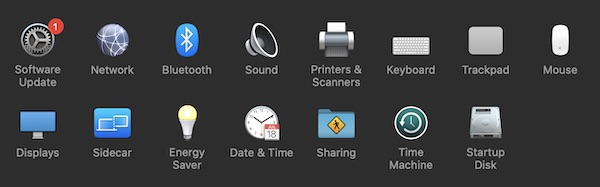
Step 2: Select “Battery”.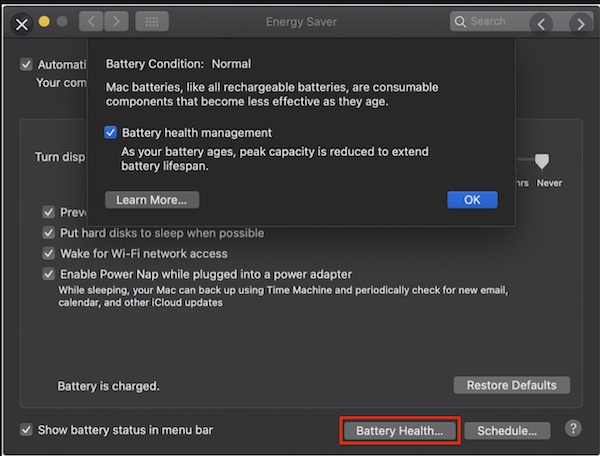
Step 3: Uncheck the “Battery Health” checkbox and click OK.
Step 4: Confirm the action by clicking “Disable”.
It is important to note that battery tracking only works on Macs with USB-C charging. If your Macbook is charging via an older connector, you don’t need to do anything. This means that you have an old Mac computer that does not have this function.