
Here you can find complete guide how to enable Night Shift (Night Mode) in macOS.
style=”display:block; text-align:center;”
data-ad-layout=”in-article”
data-ad-format=”fluid”
data-ad-client=”ca-pub-2387588721502781″
data-ad-slot=”5436020822″>
Starting with version 10.12.4, an interesting feature has appeared in the macOS operating system from Apple – the Night Shift mode, or simply the night mode. Only a year after the appearance of a similar function in the iOS mobile operating system, Apple added this functionality to its desktop MacBook laptops, i.e. into all devices running macOS.
It is about what this function is, how it works and why you need it at all (or not at all), and how to enable and configure the Night Shift on your Mac we will tell you today in this article.
In short, the Night Shift function changes the color spectrum of the screen in the direction of a “warmer” in the dark, which is considered more useful for the eyes and does not so much prevent the body to fall asleep after work in the evening and at night.
The degree of change of the spectrum can be adjusted in a range to more comfortable to your eyes and suitable for external lighting. You can do this in the macOS screen settings.
style=”display:block; text-align:center;”
data-ad-layout=”in-article”
data-ad-format=”fluid”
data-ad-client=”ca-pub-2387588721502781″
data-ad-slot=”5436020822″>
How to enable Night Shift
Open the main menu of the operating system by clicking on the icon with the image of an apple in the upper left corner and select “System settings …” from the drop-down list:

In the opened menu of all macOS settings, select the “Monitors” item.
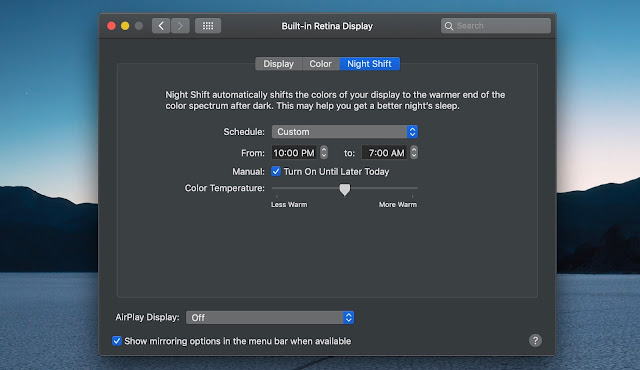
At the top of the monitor settings menu that opens, select the “Night Shift” tab.
It is here that you can change the time for automatic switching on and off of this mode, create your own schedule, turn off the function until tomorrow and adjust the temperature for changing colors from the most “warm” to the more standard, “cold” color.
If you want to enable or disable the night mode, you just need to go to the Notification Center and turn the night mode on or off:
