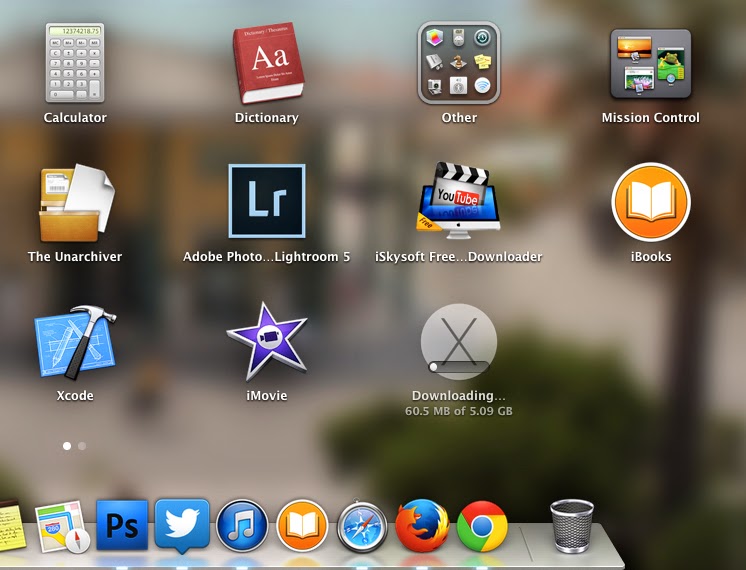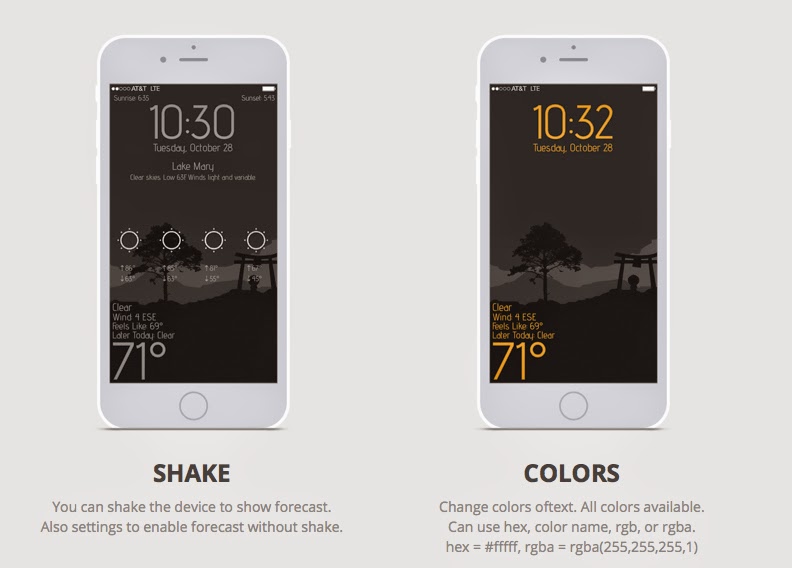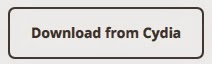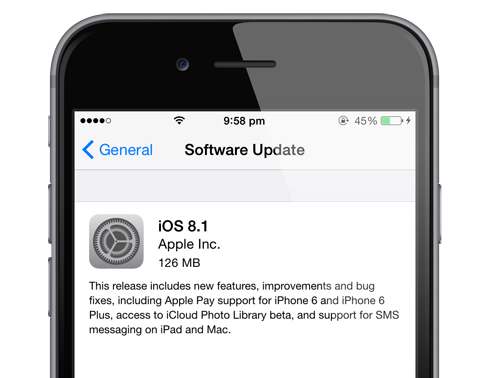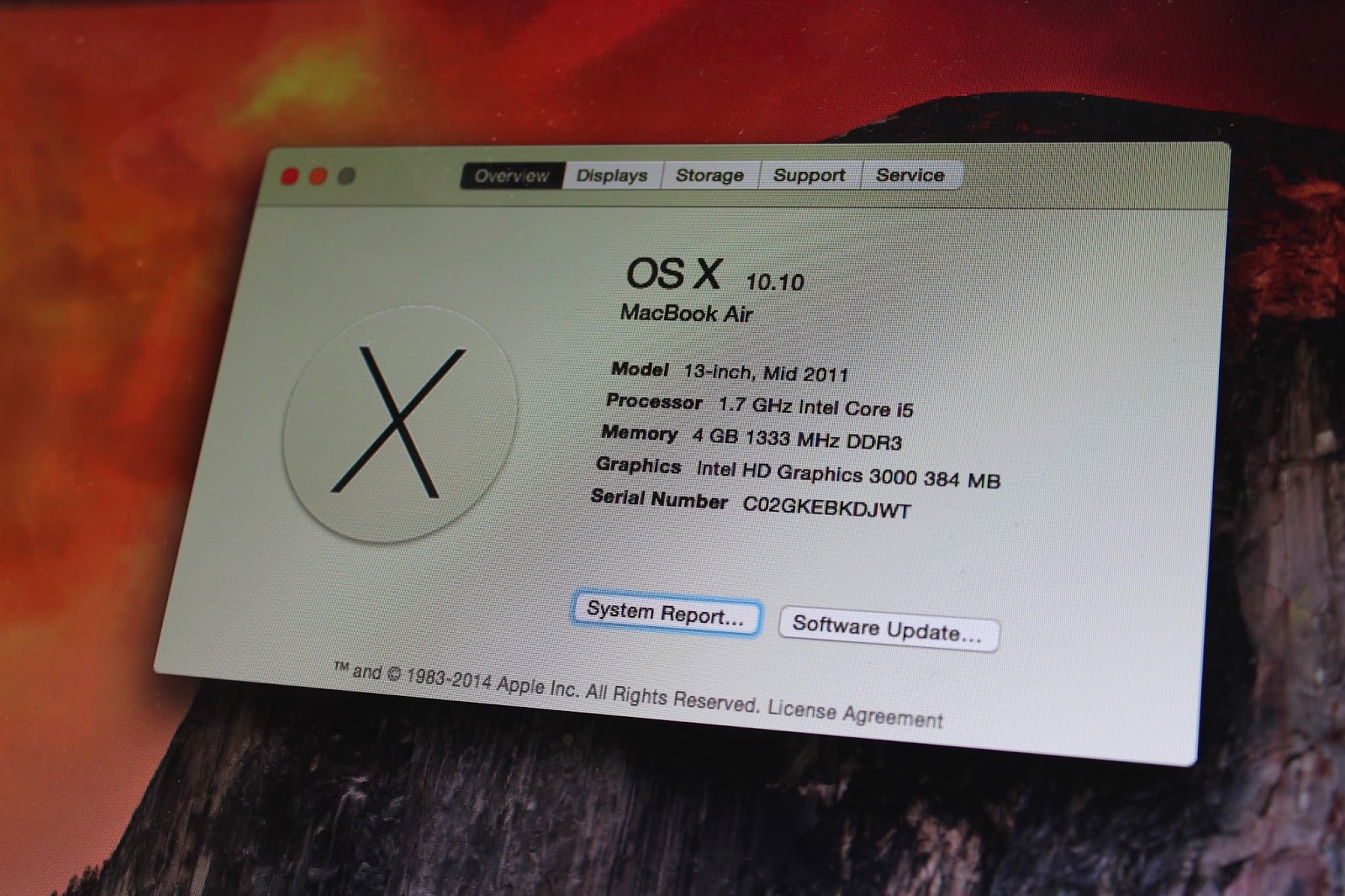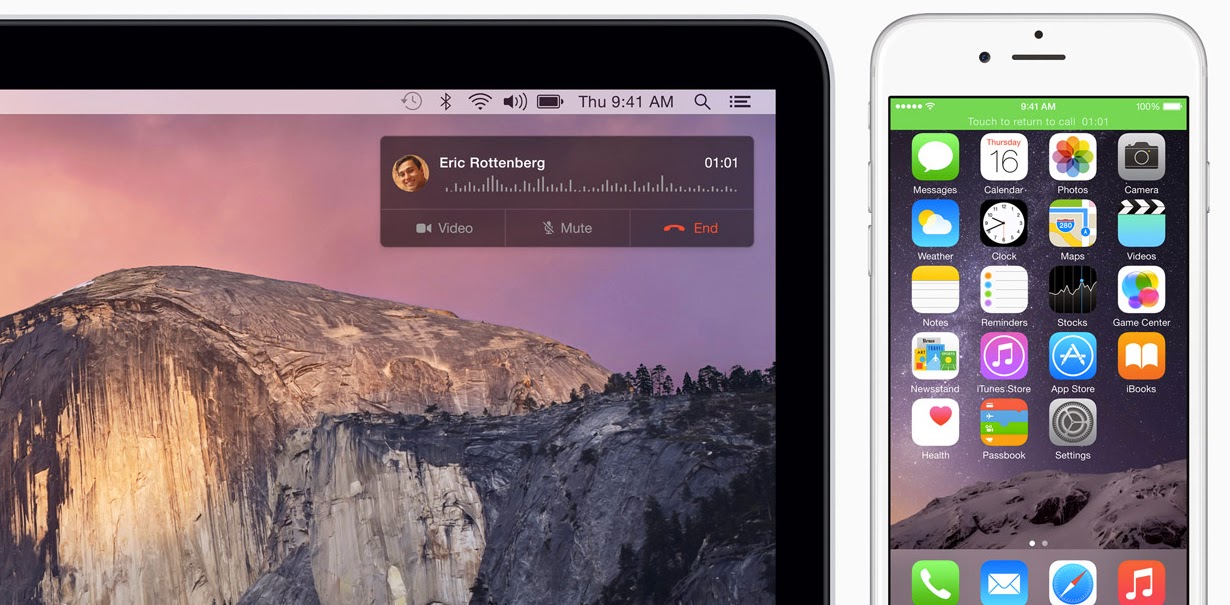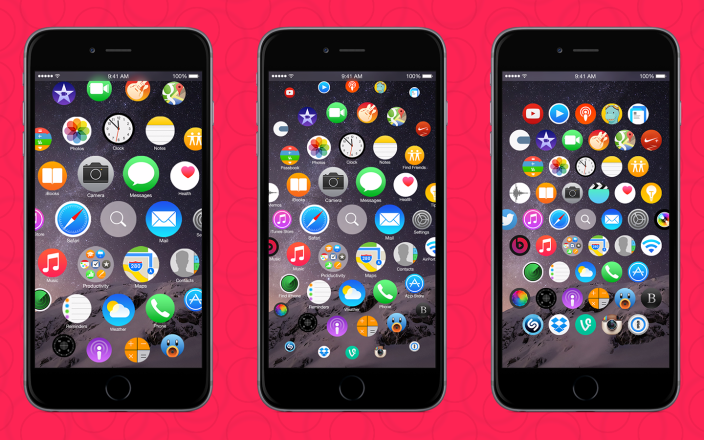
How To Install Most Awaited Cydia iOS 8.1 Tweak
Are you ready for testing Apple Watch interface on your iPhone? If you are IT geek, you must install this most awaited Cydia Tweak for iOS 8.1 on iPhone.
Apple Watch interface works perfect on:
- iPhone 6, iPhone 6 Plus
- iPhone 5S, iPhone 5c, iPhone 5
- iPhone 4S.
Step 1: Jailbreak iOS 8.1 via Pangu utility "Pangu8" + Install Cydia iOS 8.1 via SSH
Step 2: Launch Cydia iOS 8.1 and wait for the update repositories.
Step 3: You must add a new source. To add a new source, you need to Go to the section
Sources -> Edit -> Add -> Add "http://cydia.myrepospace.com/lamerz/"
Step 4: Wait.... and click the Search tab.
Step 5: Write "Apple Watch SpringBoard" + install + confirm the installation this most awaited Cydia Tweak on your idevice running on iOS 8.1.
Step 6: Re-spring.... After that you can test the interface Apple Watch on iPhone.
Step 7: Run the application from the home screen WatchSpringboard.