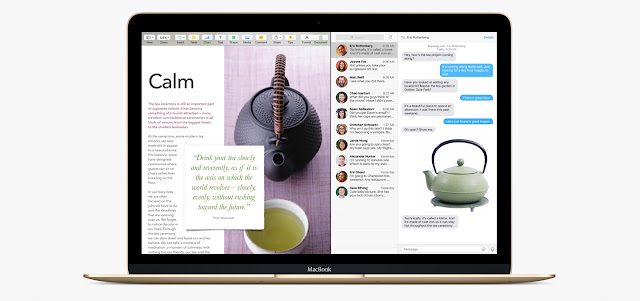
OS X El Capitan install on Mac. OS X El Capitan Download links spreads on the web. We have confirmed links here. You can download OS X 10.11 version for your Macs. Next step - How to install OS X El Capitan on Mac. You can read this simple guide now.
How To Install OS X El Capitan on Mac.
1. Download Torrent, open the .dmg
2. Right-click the .app - "Show Package Contents"
3. Open (mount) InstallESD.dmg, located along the path of "Install OS X Yosemite.app / Contents / SharedSupport /"
4. From the contents of the OS X Install ESD open (mount) BaseSystem.dmg (default BaseSystem.dmg Basesystem.chunklist and hidden. Use the utility "ShowAllFiles").
5. Run Disk Utility and expand BaseSystem.dmg on the flash drive formatted GUID (the "Options") and Mac OS coffee (HFS +)
6. Copy the folder OS X Install ESD / Packages folder on the flash drive in the / System / Installation / replacing the file alias Packages.
6. Copy to the root of the stick and BaseSystem.dmg Basesystem.chunklist of Install ESD
If you do not - get an error Undefined error: 0 at the very beginning of the installation!
7. Backup
8. Reboot while holding down Alt. Choosing our stick. If necessary, after Disk Utility to erase partitions. We put the system.
9. Now you can install OS X El Capitan on your Macs.










getting undefined error 0 , any other option to resolve the issue
ReplyDeleteGot a "not recognized" error
ReplyDeleteIf you already have a Mac just install it from the app store.
ReplyDeleteit fails many times when i downloaded from app store. any other solutions?
Deletehow to do the 5th step
ReplyDelete?
Cant open the dmg file. Error "no mountable file system". any suggestion or is it corrupted??
ReplyDeletecan open the dmg file. It says "no mountable file systems". Can you please give suggestions or is the downloaded torrent corrupted?
ReplyDeletedownload OS X from another site, just google "Hackintosh"
Deletethank you for this great tutorial, everything worked perfectly :)
ReplyDelete